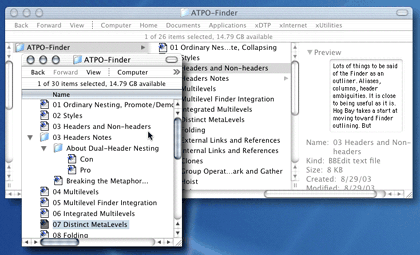Basic Features
There are certain absolute basic features something needs to be called an outliner. These features do not have to be the only way of manipulating content, but they are the touchstone of an “outliner”. Things missing these features are not outliners. As these features are missing, unpleasant to use, or clearly second-class citizens vs. some other content manipulation mechanism, the program is less and less worthy of being called an “outliner”. Microsoft Word, for instance, does have support for these features in outliner mode, but they are very challenging to use and clearly a second-class citizen as compared to the standard WYSIWYG view. You may not wish to say it “isn’t an outliner”, but it is certainly much less an outliner than something like OmniOutliner.
Nesting
Nesting is the simple operation of putting a node in or under another and having that relationship displayed, usually by indenting. Pretty much any outliner allows this to be controlled by the keyboard (except the most common outliner on the Mac OS: the Finder). Mac outliners almost always show nesting with a triangle that rotates, while Microsoft Windows and Word products still use DOS-derived plus and minus characters.
Promotion/Demotion
Promotion or demotion is the act of changing the nesting relationship for a node. If you look at an outline like
- Node A
- Node B
- Node C
you can see there are three “levels” for the node, created by their child relationships. Promoting Node C raises it one level, so the resulting outline looks like
- Node A
- Node B
- Node C
Demoting Node C will change the outline back to the original one.
Collapsing
Collapsing is the ability to hide children nodes. Somehow, usually by clicking or double-clicking the indicator to the left of the chosen parent node, you can hide the children. The outline is technically unchanged, but those nodes are no longer cluttering up the display. If you collapsed Node A above, the resulting outline would look like:
- + Node A
In an outline program, the indicator to the left will somehow show you that there are collapsed children under that node; the “+” above indicates that, since Wiki formatting doesn’t give us a cleaner way.
Screenshot
This is a screenshot of the Finder with the ATPO article this content is based on open.
You can see the nesting of “About Dual-Header Nesting” under the “Headers Notes” node.